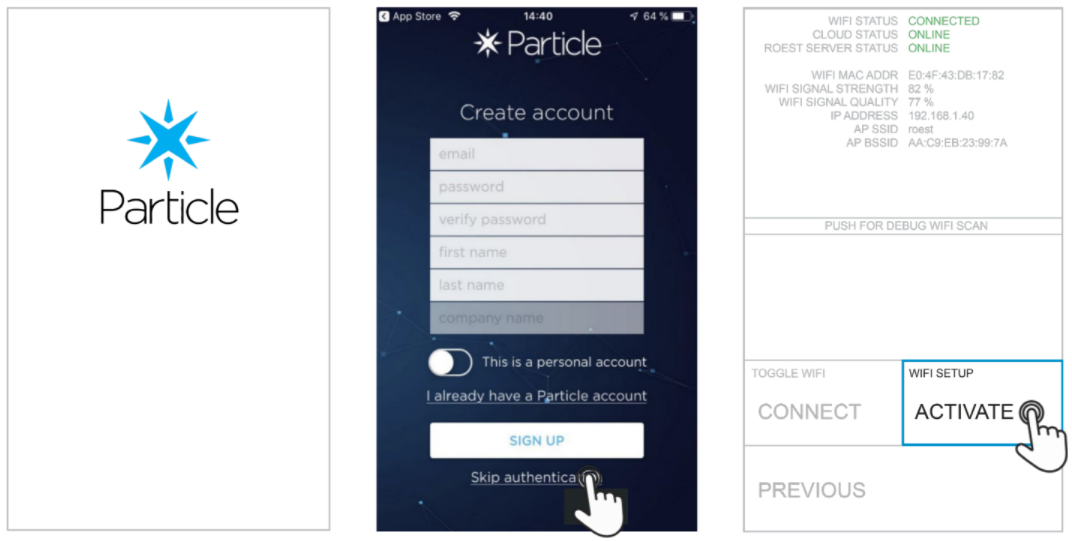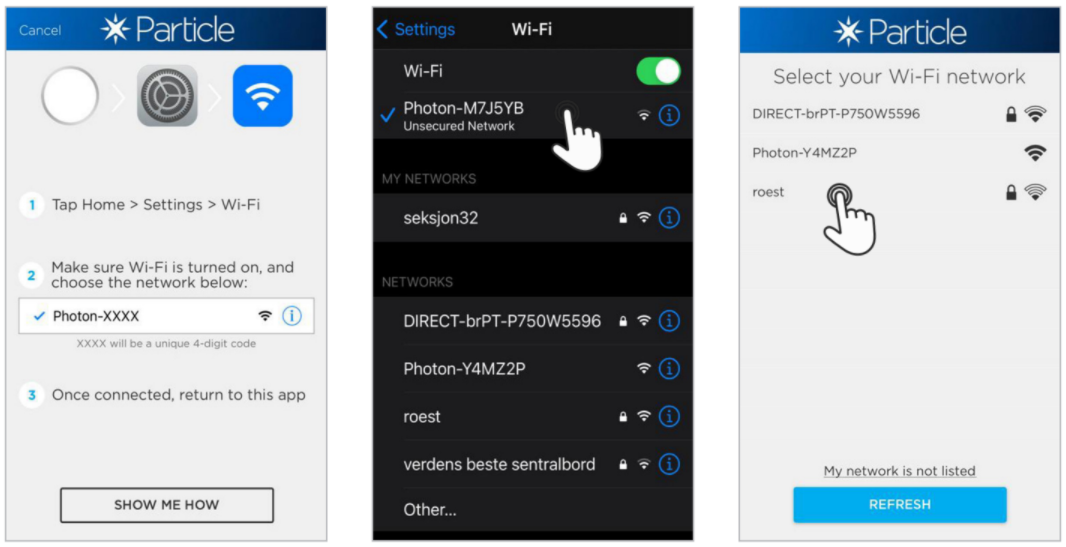Connecting to Wi-Fi with iPhone
This is an easy-to-follow guide on setting up Wi-Fi using your iPhone. Note that the Particle app is only used to put Wi-Fi credentials on your roaster and not for using the web portal or logging roasts.
Sections:
Instructions
Before connecting to Wi-Fi, the drop handle must be in the open/upward position.
1. Tap the timer area to open the menu.
2. Select “WIFI SETTINGS”.
3. Tap “CONNECT” (don’t leave the menu).
4. Download the app “Particle IoT”, open it and tap “GET STARTED”.
5. Select “Skip Authentication” on the bottom of your screen and confirm.
6. On your ROEST touchscreen: tap “ACTIVATE” under WIFI SETUP.
7. Set up a new device on the app by tapping the plus sign (+) in the upper right corner and selecting “Photon”.
8. Tap “READY”.
9. Tap “GRANT PERMISSION”.
10. Follow the steps, and enable the app to search and connect to devices in the network; tap “OK”.
11. Go to network settings, connect to “Photon-xxxxxx”, and return to the app to verify the connection.
12. Once verified, the app will ask you to reconnect to your Wi-Fi again.
13. Insert your password and connect.
14. This message shows up if you insert the wrong password. Restart your ROEST and start this process again.
15. Your roaster will restart and connect to Wi-Fi. You will not be able to claim the Photon if you get an error message. This is okay.
If you want to read more about Wi-Fi usage on your roaster, click here.
instructional video
Troubleshooting
If you enter the wrong password, the roaster will not connect - try again.
The roaster can only be connected to a password-protected Wi-Fi. Not an open network.
The roaster cannot connect to 5Hz networks.
“ACTIVATE” button is only enabled when the bean drop handle is in an open/upward position.
If the roaster does not respond - restart (switch roaster off and on).
Corporate networks can create problems. Port 9001 and 1883 must be opened.
If you’re still having problems, check out our troubleshooting guide.