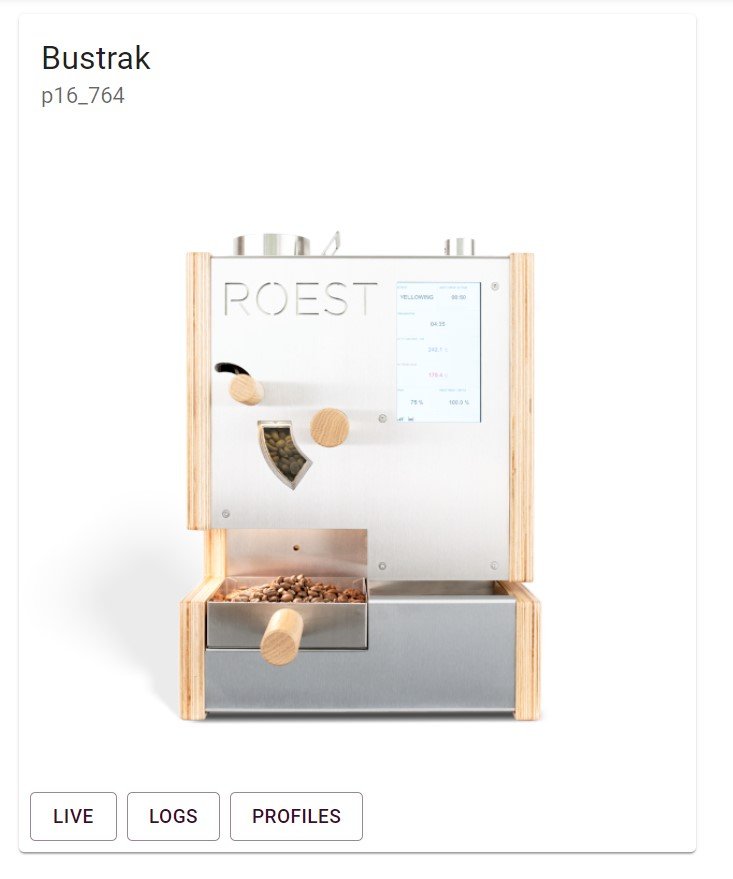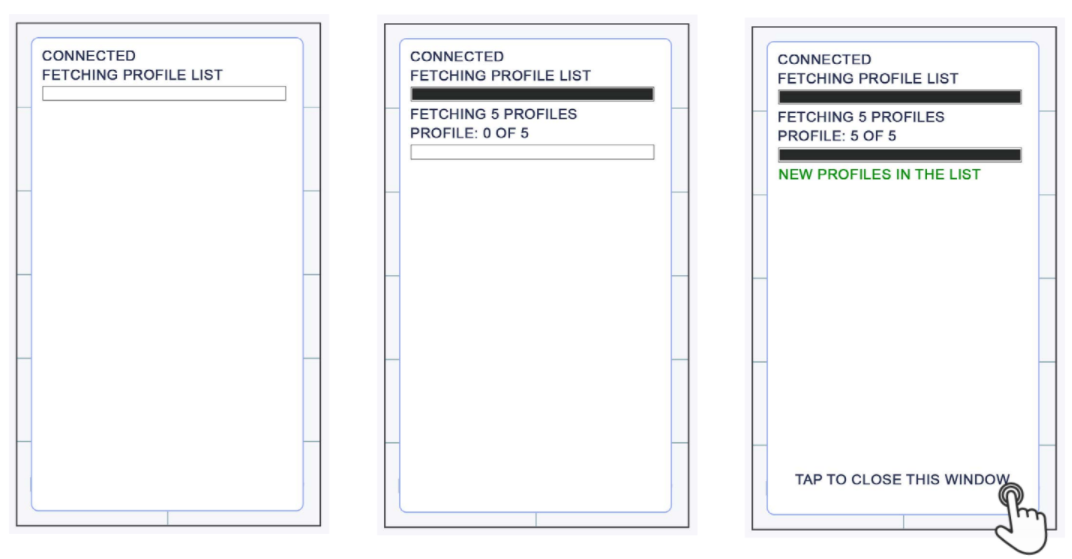How to download profiles
If you wish to download library to your ROEST, follow these easy instructions:
1. Login into the Web Portal with your username and password.
2. Click on Profiles, located on the main menu.
3. To assign new profiles, scroll down to “Assign To Slot” and click on the arrow on the far right for the profile you wish to assign (there is a limit of five profiles assigned to your roaster). Click on the arrow facing downwards on your assigned profiles to remove them from the machine. See below.
If you have already assigned five profiles to your machine, a message will be prompted telling you to replace one of the existing profiles with the new one.
4. Connect ROEST to Wi-Fi.
5. Go to your profile library in the roaster and download assigned profiles by tapping DOWNLOAD in the lower right corner.
Wait for profiles to download. The Sample Roaster will fetch the assigned profiles. Tap on “TAP TO CLOSE THIS WINDOW” when completed. If you’re updating your roaster with previously downloaded profiles, the list will simply be updated, and not spend time downloading the profiles again.
You can read more about roasting profiles here.